How To Copy Production Database To New Sandbox Environment In Dynamics 365 Business Central
Published on October 29, 2021
Creating a sandbox environment by copying your production database in Business Central is a vital practice for rigorous testing and development initiatives, safeguarding the integrity of live operational data. However, executing this process demands precision to mitigate potential complications. This article lists out the essential steps for effectively copying your production database to a sandbox, thereby empowering your organization to conduct thorough testing and development with confidence and minimal risk.
Step 1: Login to Business central environment
Step 2: In the top left corner, click Admin centre àEnvironments
Create New Sandbox Environment
Step 3: Click “New” button to create the new environment
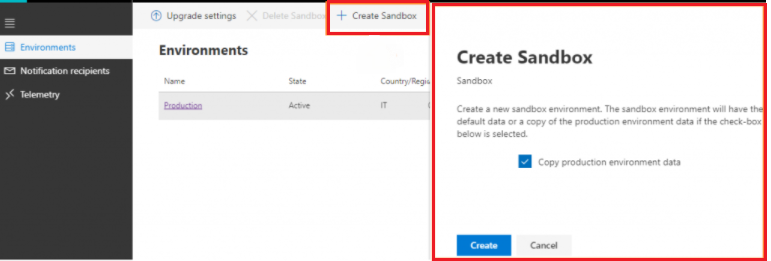
Step 4: Enter Sandbox name, Type, Region, and enable “create a database for this environment” flag
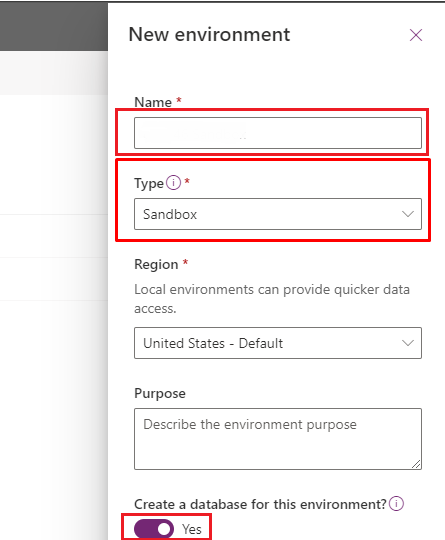
You will need to wait for some time until this is processed.
Step 5: Once sandbox is created, a message appears as shown below on the environment section of the Admin centre. Follow the steps below for creating a new sandbox environment:
- Select production environment and click Copy from the top action ribbon

- Once you click on Copy, you will be asked about the target environment. Choose your created sandbox.
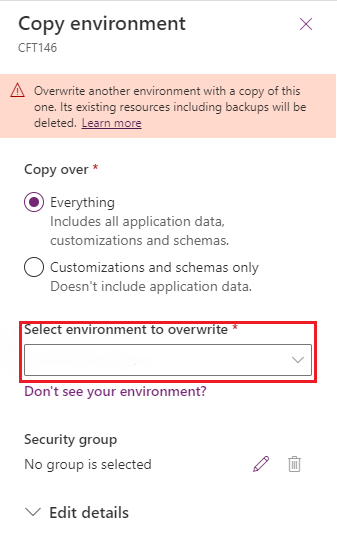
- Provide the environment details and click Copy
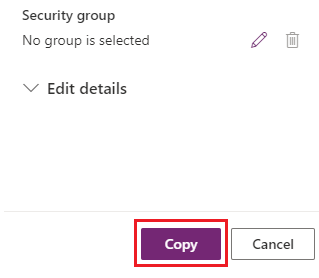
- Upon confirmation, the copying process will start.
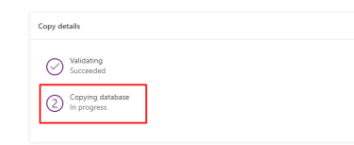
- Once the database is copied, “The Environment was successfully created” notification will appear.
Contact us to know more about our Dynamics 365 Business Central services.