How to consolidate companies with different currencies in Dynamics 365 Business central
Published on July 21, 2021
Global businesses face financial complexities when consolidating data from entities using different currencies. Dynamics 365 Business Central offers solutions, yet navigating multi-currency consolidation requires expertise. This blog post offers practical steps and best practices for consolidating companies with different currencies within Business Central. Learn how to manage exchange rates, set up intercompany transactions, and generate unified financial reports, gaining a clear overview of your global financial health with our expert insights.
Scenario: We have two subsidiary companies and one consolidation company. The subsidiary companies and consolidation company have different currencies.
STEP 1: The screenshot below shows the COA of the subsidiary company with EURO as its base currency
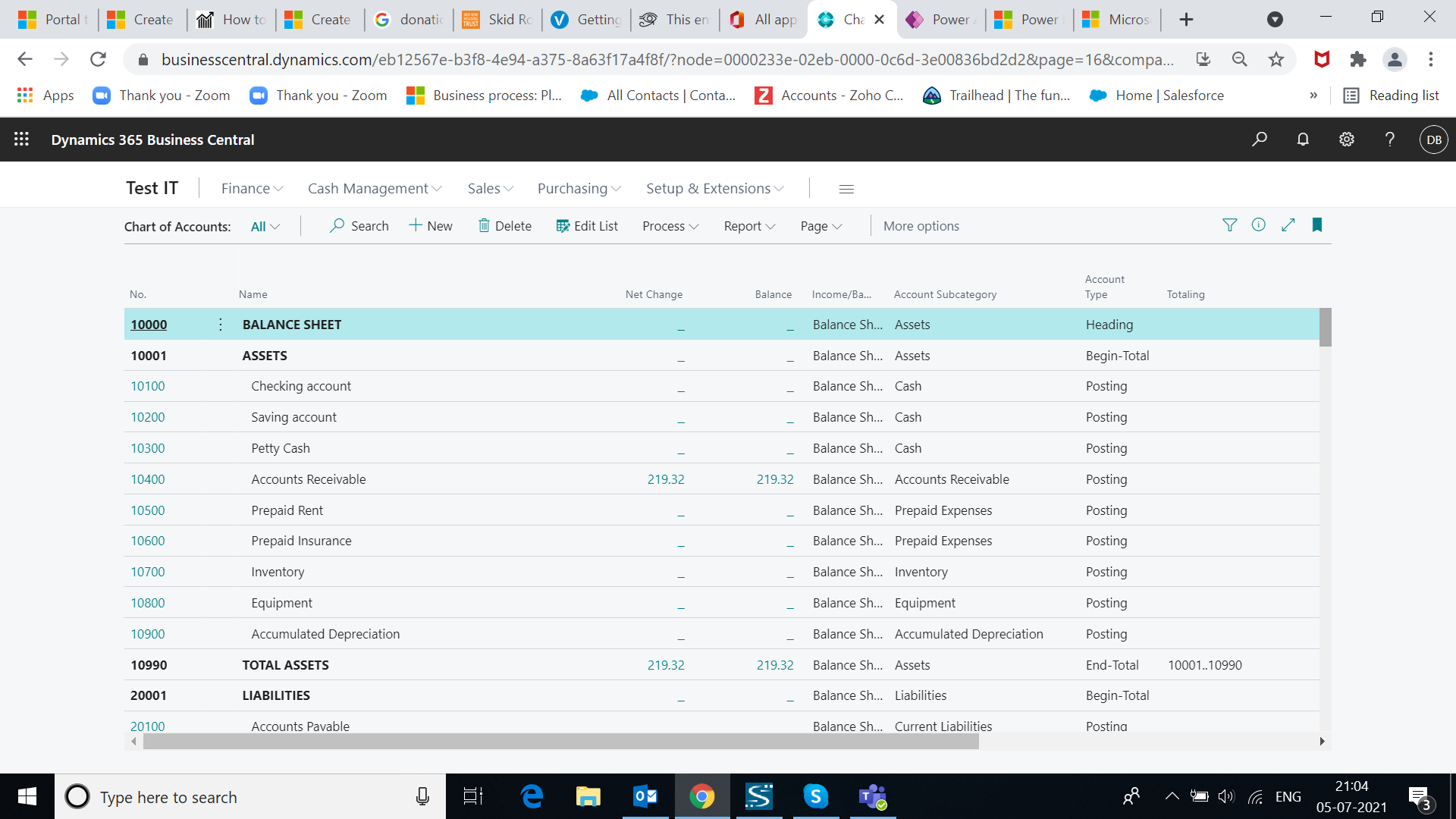
STEP 2: The screenshot below shows the COA of the subsidiary company with INR as its base currency
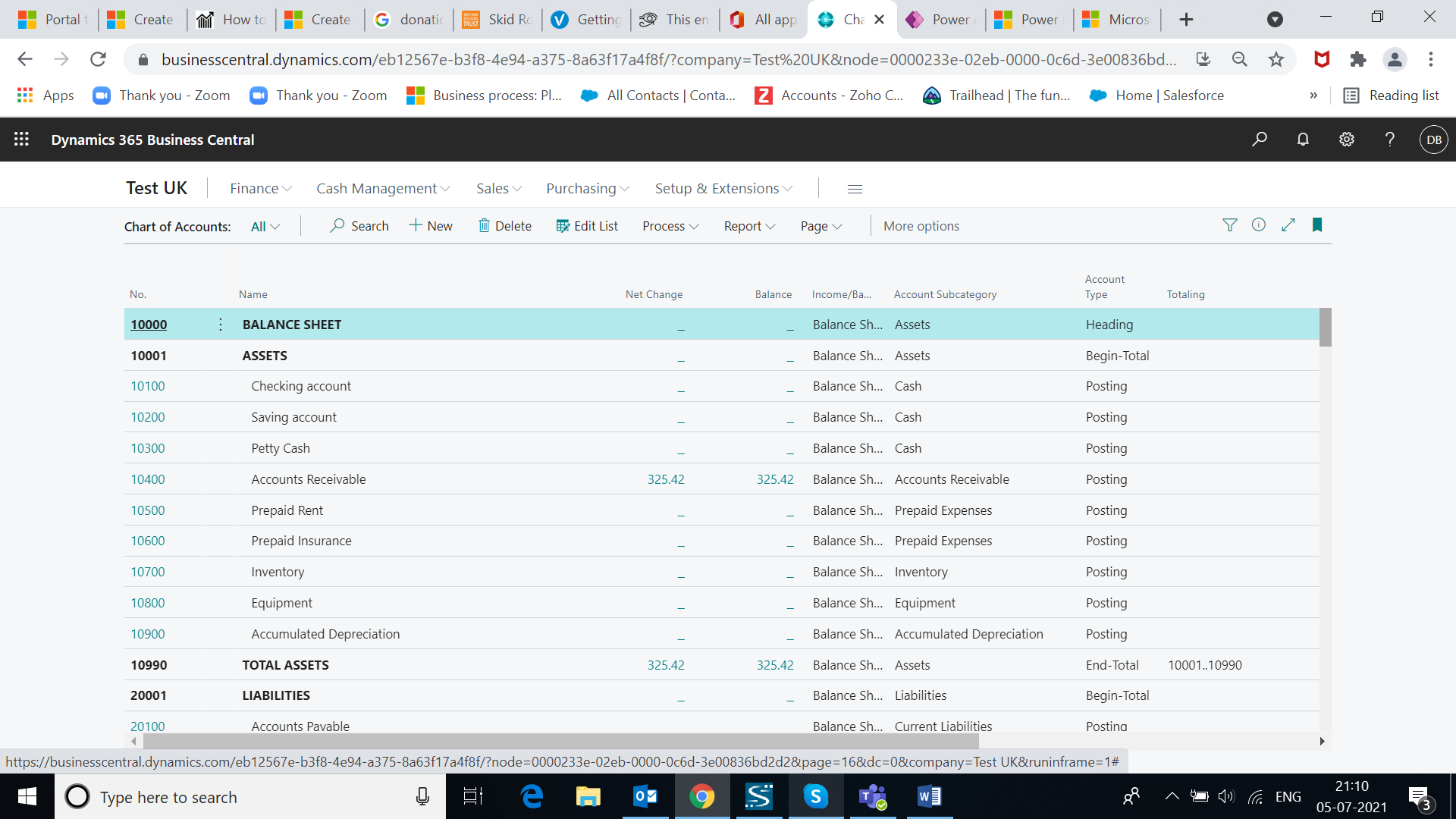
STEP 3: For consolidating the balances from the subsidiary companies, toggle to the consolidation company
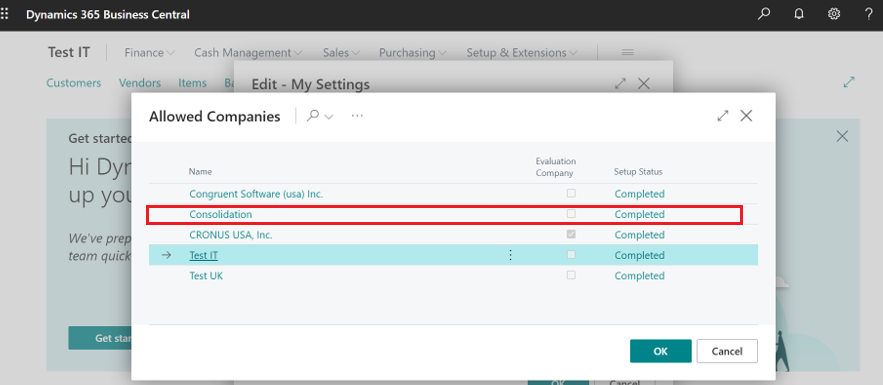
STEP 4: In the consolidation company, search for the business unit by clicking on Alt+Q. Click new to enter the subsidiary company details. In the card, enter the currency code of the subsidiary company
Note: Make sure that the currency of the subsidiary companies is provided on the currency page of the consolidation company.
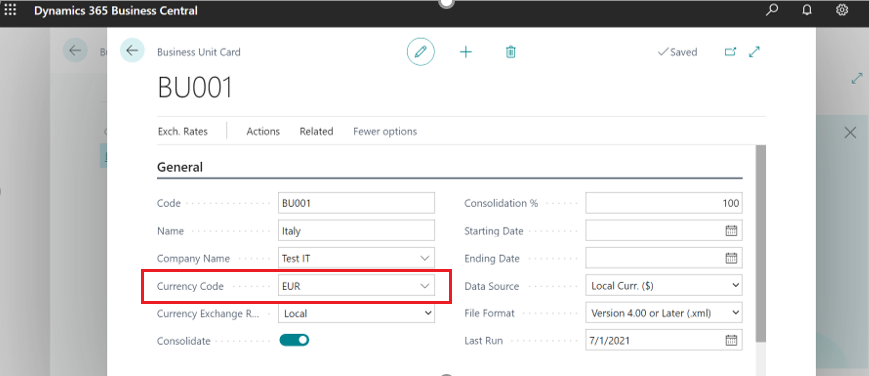
STEP 5: To specify or change the exchange rate of the subsidiary company opt for the exchange rate in the action ribbon
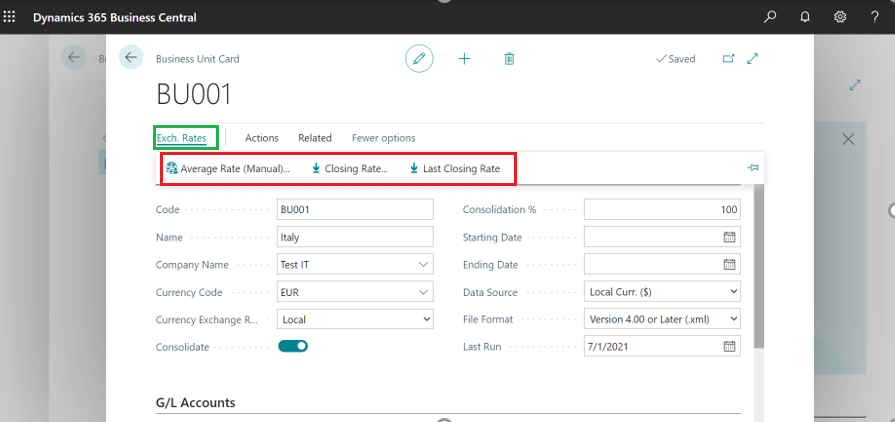
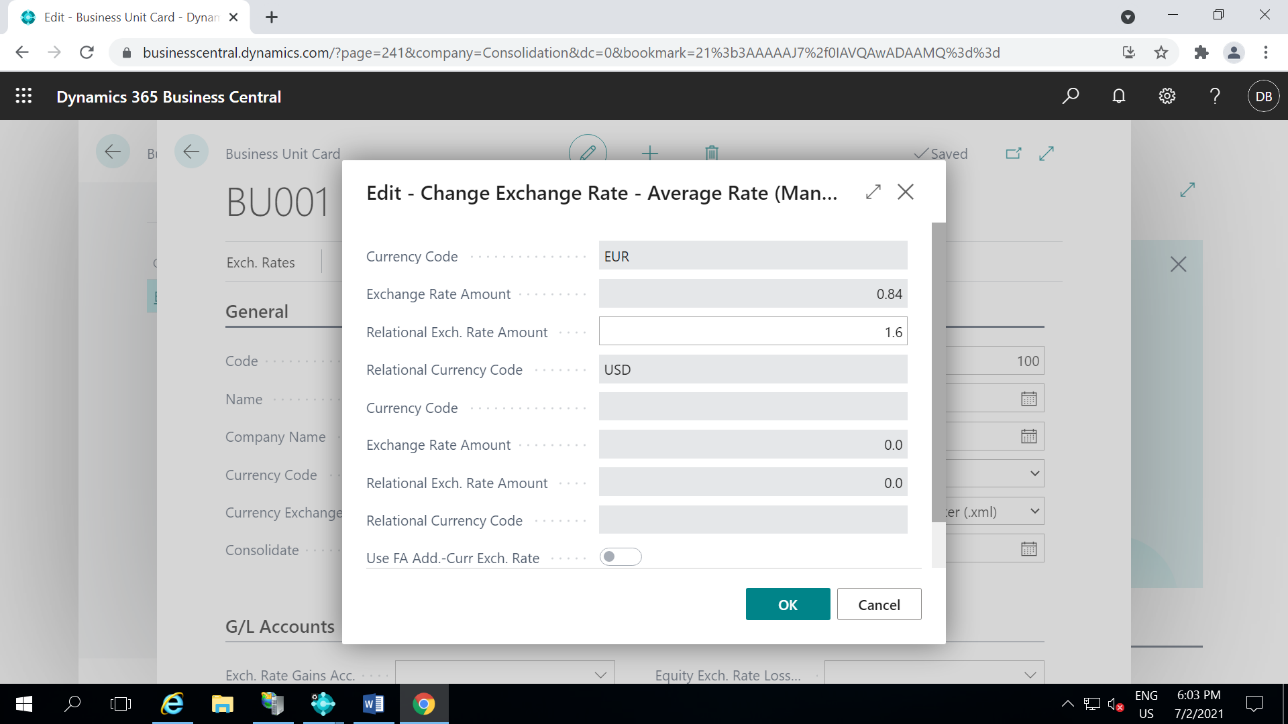
STEP 6: On verifying the exchange rate, search for a consolidated trial balance report to view the consolidated report of all business units. The consolidated report shows the balances based on the currency of consolidation company
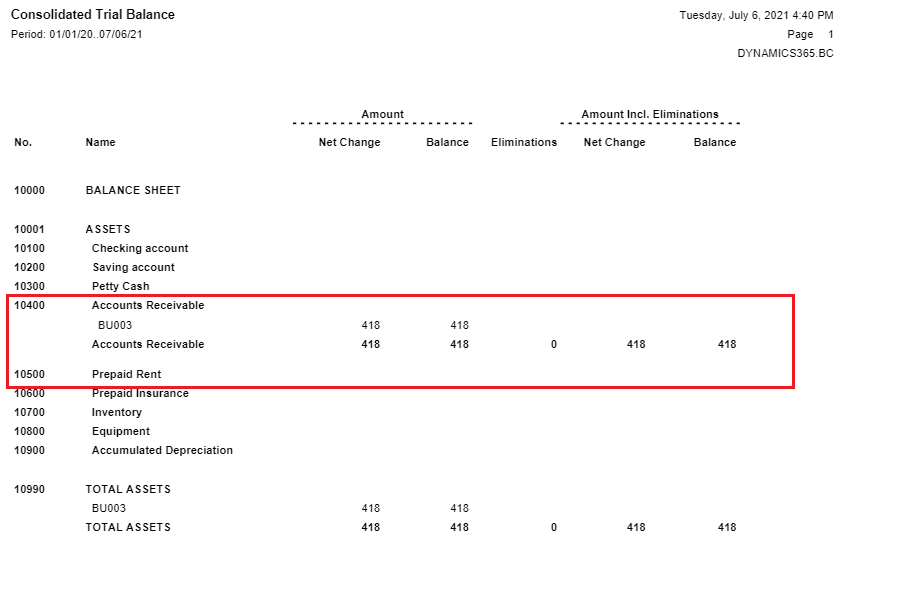
Contact us to know more about our Dynamics 365 Business Central services.