Delete a particular model/package in D365 Finance and Operations
Published on August 14, 2018
How to delete a particular model/package in Dynamics 365 for Finance and Operations
Developers face a setback when they could not delete model/packages in Dynamics 365 Finance and Operations. Using Visual Studio, one can create or update the model/package but cannot delete it.
Given below are the steps to delete a model/package in Dynamics 365 Finance & Operations
- Initially, log into Microsoft Visual Basic using Administrator credentials.
- It is recommended to store a backup of your code before deleting the model, to revert it for future usage.
- In Visual Studio, Under Dynamics 365 tab, navigate to Model management and select Update model parameters.
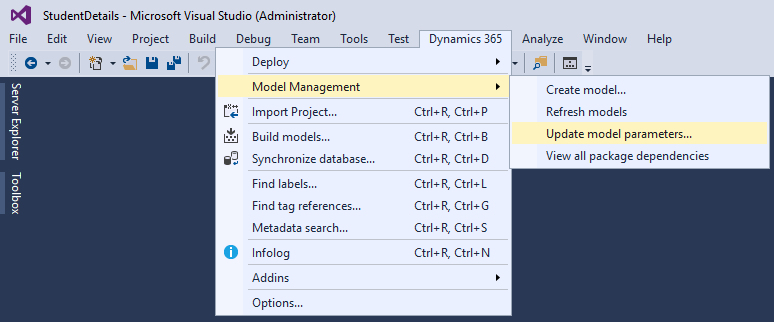
- In the Update model parameters window, select your model name from the drop-down menu listed alphabetically.
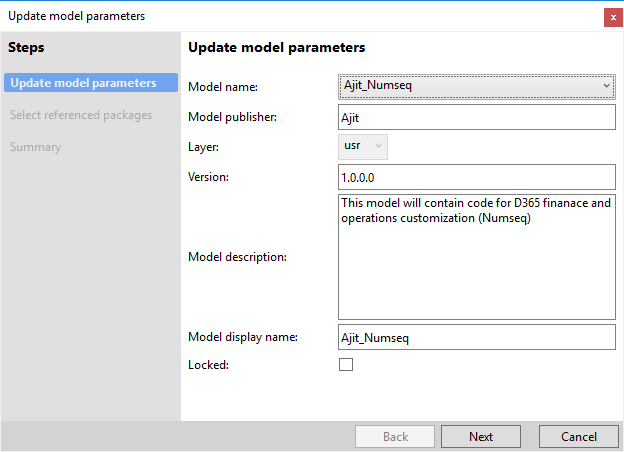
- Stop the following services
- AOS web service
- Batch Management Service
- Now, select your model directory using the path/folder given below to delete it (Ex: C:\AOSService\ PackagesLocalDirectory\ Ajit_Numseq). The model/package has been deleted.
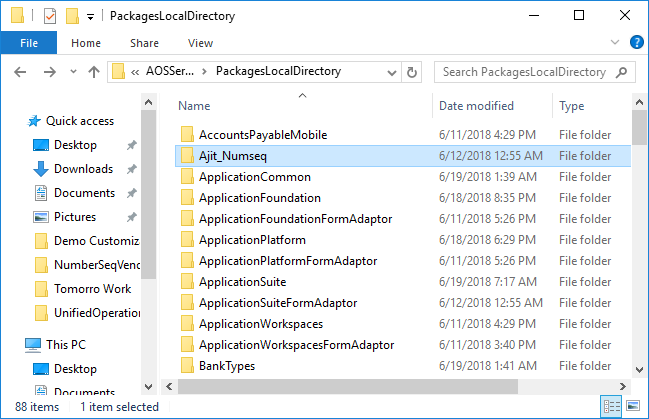
- Restart the services which you had stopped before deleting the model.
- AOS web service
- Batch Management Service
- Refresh the model. In Microsoft Visual Studio, Under Dynamics 365 tab, select Model management and choose Refresh models.
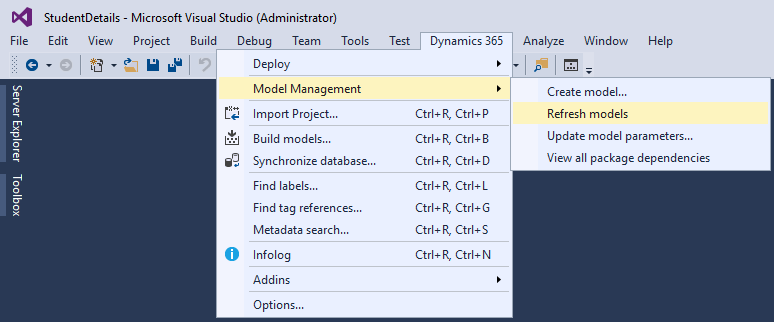
- Finally, execute a full database synchronization. Select Dynamics 365 tab in Visual Studio and choose Synchronize database
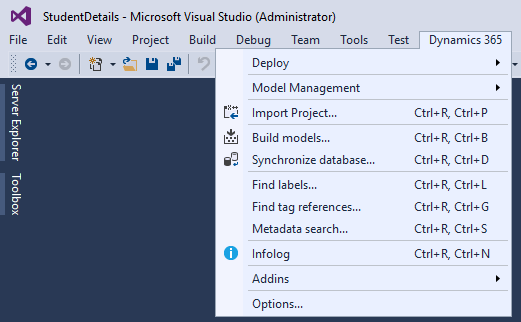
Contact us to know more about our Dynamics 365 services.