How to fix logon failure error while starting Dynamics 365 Business Central On-premise
Published on July 16, 2021
Setting up Dynamics 365 Business Central on your own servers can be really helpful for your company. It lets you customize things and have more control over your information. But sometimes, you might run into technical problems. One issue people often see is an error that says, "The service did not start because the login failed." This happens when you try to open the Business Central admin tool. If this happens, you can't manage important settings, and your work can get stuck. This article will give you easy steps to figure out why the "login failed" error is happening. We'll also show you how to fix it. This will help you get back into your Business Central admin tool quickly so you can keep improving how your business works.
Error:
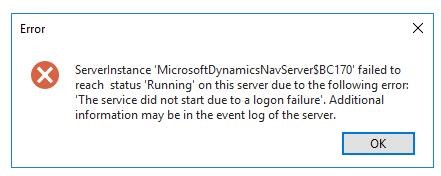
In order to rectify the error, there are certain measures to be checked and modified before accessing the Business Central administration tool.
Fields to be Modified/Checked:
Following are fields to be addressed for accessing the administration tool.
- Check product versions of Microsoft SQL and Dynamics 365 Business Central ensuring both are functioning in the same version
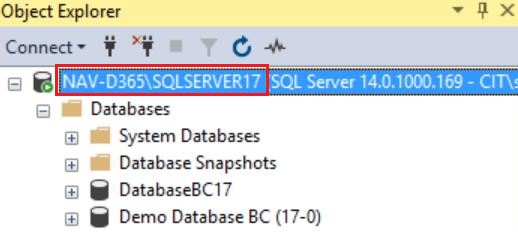

- If logon error continues to persist, identify more details about the error using the following process to access the event log file.
Open
Event viewer->Application and service log->Microsoft->Dynamics NAV->Server->Admin
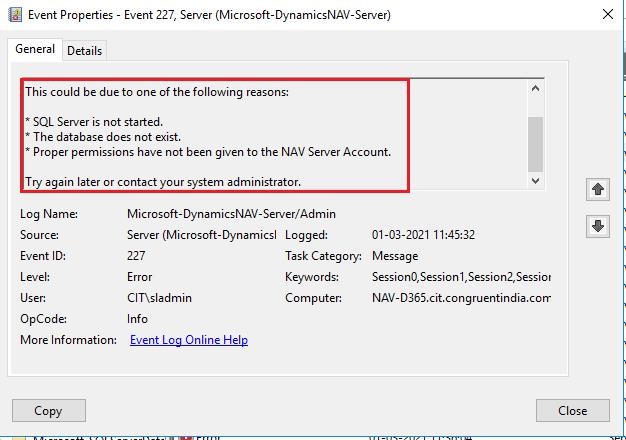
- If the event log file returns the same error, enabling access to the database would resolve the logon issue and start the tool.
Below are the steps to provide permission to the database:
- Right-click on the database and choose properties.
- In the left pane, under select a page, choose permissions.
- Select the user under the users or roles tab which would have been created for the Business central server account.
- Under the permissions tab, select the explicit tab to grant permission for the database
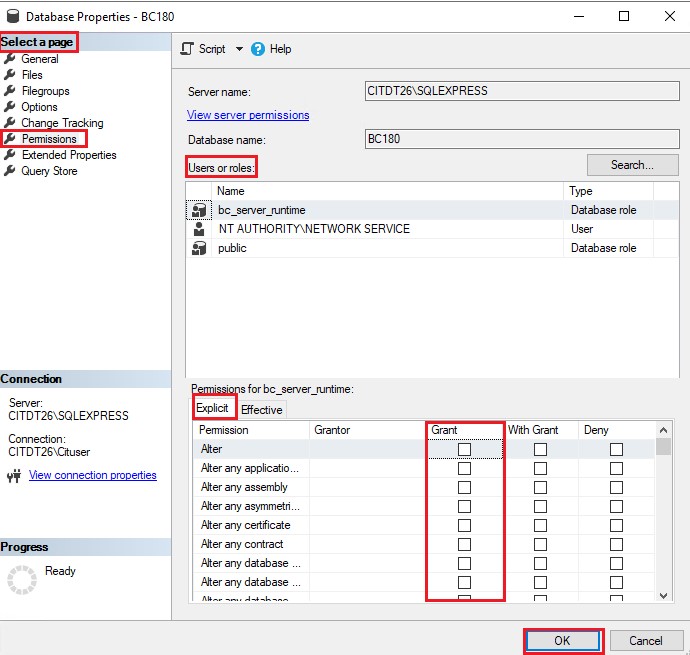
- Provide the required permissions to the user in the SQL server and assign the database role membership as DB_Owner
- Check the server instance port numbers. Make sure that the port numbers are unique.
For example: If you have two server instances such as BC170 and BC170 prod. Each server instance should have its unique port numbers.

Contact us to know more about our Dynamics 365 Business Central services.